The Model Context Protocol (MCP) lets you access Squad’s AI capabilities directly within Claude Desktop and other compatible applications. Query your product data and get strategic insights without leaving your workflow.Download Squad MCP
Overview
Squad’s MCP server enables AI assistants to:- Query your product strategy and roadmap
- Analyze opportunities and solutions
- Search through user feedback and insights
- Generate reports from your Squad workspace
Why this matters for product teams
- Before
- After enabling Squad MCP
- Copy-pasting specs between tools
- Manual PRD templates
- Context gaps in conversations
Bottom line: MCP turns Claude into an extension of Squad, giving PMs instant, conversational access to strategy artifacts while developers stay in sync with up-to-date requirements.
Under the hood
Our open-sourcesquad-mcp server bundles a curated set of tools generated from the Squad API:
| Tool prefix | Purpose | Typical actions |
|---|---|---|
opportunity_* | Discover and refine product opportunities | create, list, update |
solution_* | Generate and iterate on solutions | create, list, update |
outcome_* | Track desired business or user outcomes | create, list |
requirement_* | Capture detailed requirements | create, list |
knowledge_* | Store useful references / research | create, list |
workspace_* | Manage Squad workspaces | get, update |
feedback_* | Send customer or analytics feedback into Squad | create |
Prerequisites
Before starting, ensure you have:Squad Account
Active Squad workspace with data
Claude Code or Desktop
Claude Code CLI or Claude Desktop 0.7.2+
Node.js
Version 18 or higher (for npx)
API Key
Squad API key from Settings
Choose your setup
- Claude Code (CLI)
- Claude Desktop (App)
Best for developers. Configure via terminal commands, no restart needed, and configs can be shared via version control.
Quick start
Step 1: Get your Squad API key
1
Open Squad Settings
Navigate to Workspace → API Keys in your Squad workspace
2
Generate API key
Click Generate New Key and copy the key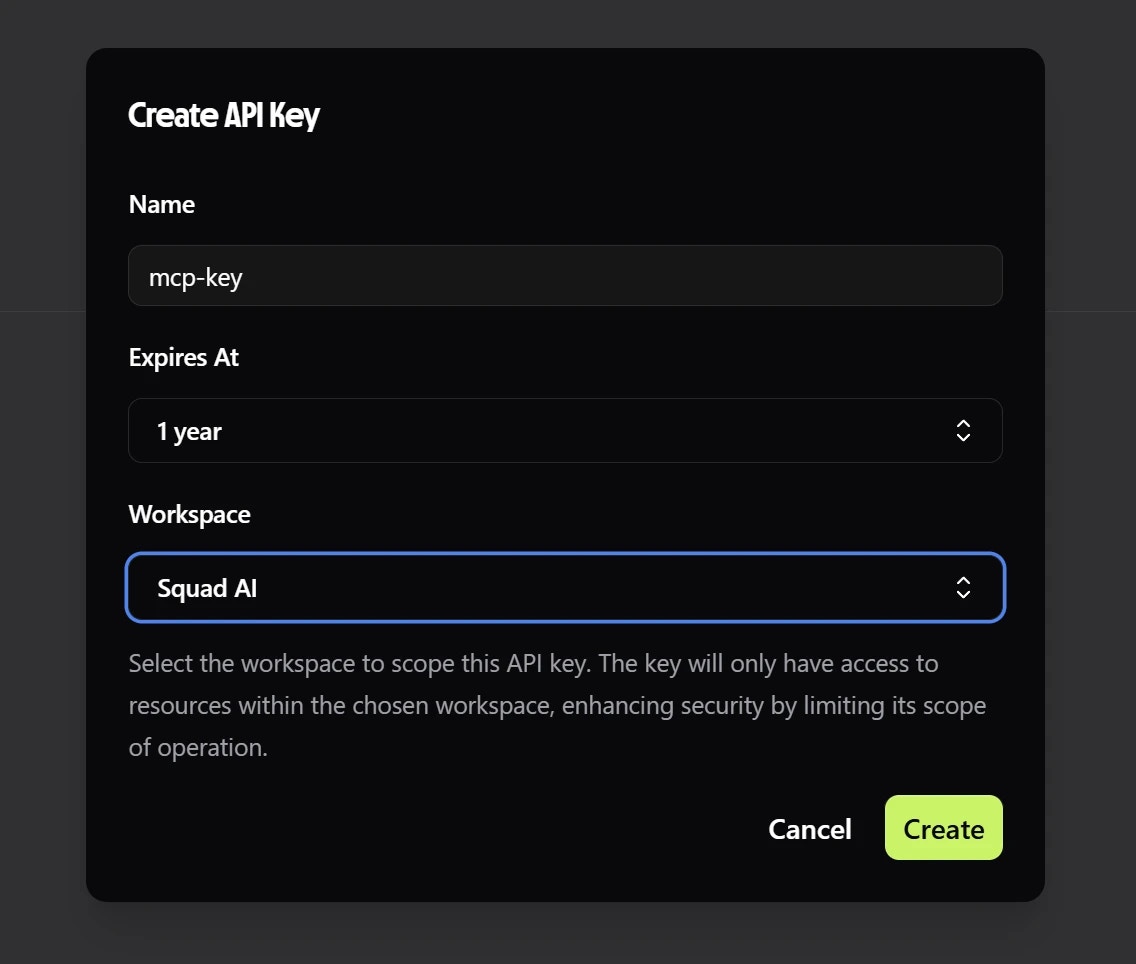
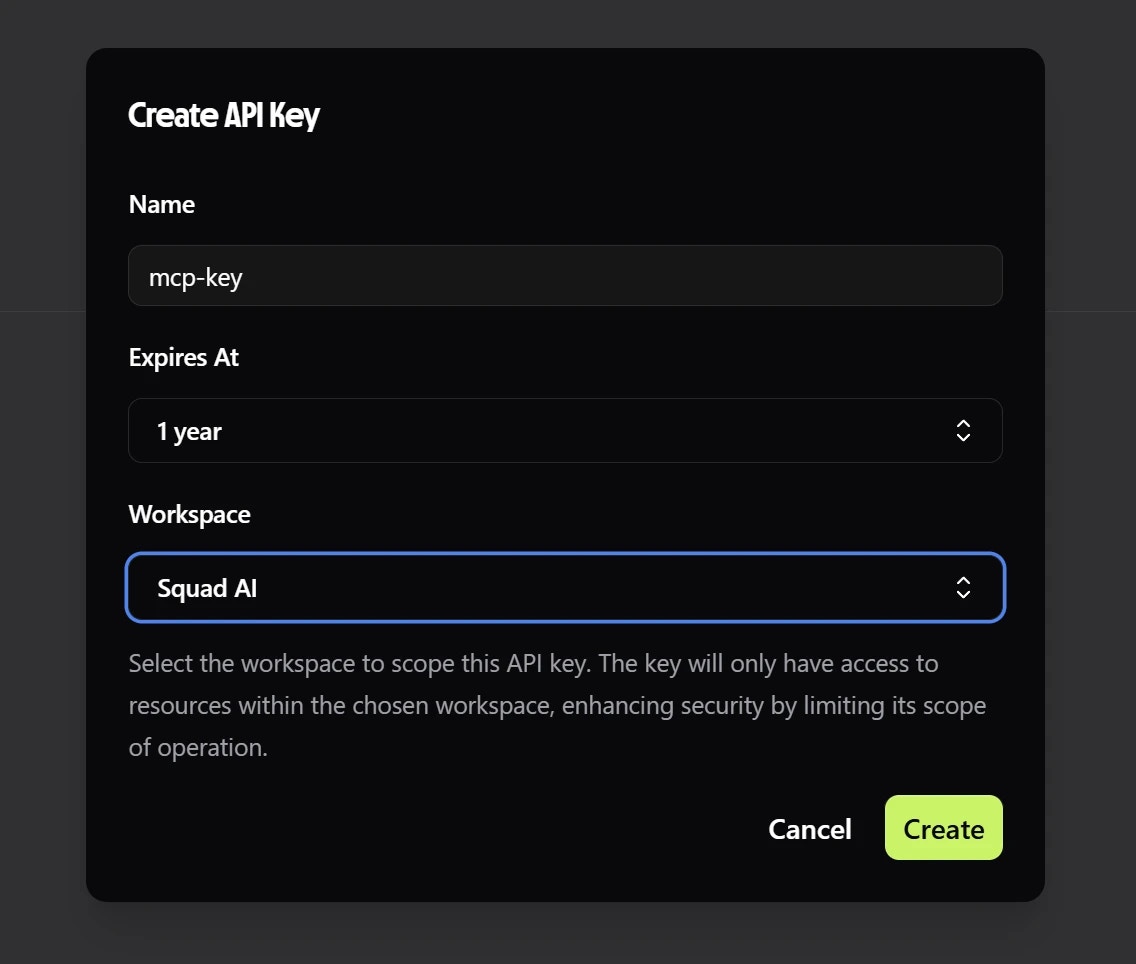
3
Save securely
Store this key safely - you’ll need it for configuration
Step 2: Configure your client
- Claude Code (CLI)
- Claude Desktop (App)
Run this command in your terminal, replacing Verify the connection:You can also use the
your-api-key-here with your actual key:/mcp command inside Claude Code to check connection status.No restart needed - Squad is ready to use immediately.
Example prompts
Once connected, you can query Squad data using natural language. Here are some examples to get you started:Strategy queries
Analytics queries
Report generation
Example workflows
These examples show how Claude can analyze your Squad data and provide actionable insights.Strategy review
Strategy review
Prompt: “Can you review our current product strategy and identify gaps?”Example response:
Feedback analysis
Feedback analysis
Prompt: “Analyze user feedback from the last 30 days and identify trends”Example response:
Roadmap planning
Roadmap planning
Prompt: “Based on our data, what should we build next quarter?”Example response:
Best practices
Be specific
Ask for particular metrics or date ranges for better results
Cross-reference
Combine multiple data sources for comprehensive analysis
Regular reviews
Schedule weekly strategy reviews with Claude + Squad
Action-oriented
Always end with “What should we do about this?”
Troubleshooting
- Claude Code
- Claude Desktop
Squad not connecting
Squad not connecting
Check connection status:Or use
/mcp inside Claude Code to see server status.Common fixes:- Re-add the server: Remove and re-add with correct API key
- Check Node.js: Ensure Node 18+ is installed (
node --version) - Verify API key: Make sure the key is active in Squad settings
Connection closed errors (Windows)
Connection closed errors (Windows)
On Windows, you may need to use the
cmd /c wrapper:Queries not working
Queries not working
If Squad queries fail in either client:
- Verify the MCP server shows as connected
- Check your API key has correct permissions in Squad
- Ensure your Squad workspace has data to query
- Try simpler queries first (e.g., “What is our mission?”)
Rate limiting
Rate limiting
If you see rate limit errors:
- Squad MCP allows 100 requests per minute
- Complex queries may use multiple requests
- Wait 60 seconds if you hit limits
- Consider upgrading your Squad plan for higher limits
Security considerations
Advanced usage
Custom queries
Squad MCP supports complex analytical queries:Workflow automation
Combine Squad MCP with other tools:- Daily standup prep: “What changed in our metrics since yesterday?”
- Sprint planning: “Which backlog items align with this sprint’s goal?”
- Investor updates: “Generate a monthly progress report”
Removing Squad MCP
- Claude Code
- Claude Desktop