Category: Insight Sources & Workflow Tools
Overview
The Zapier integration lets you connect Squad to thousands of apps, automatically pulling feedback from any source and pushing updates to your team’s tools. Create and manage Zaps directly within Squad — no need to switch between platforms.Benefits
Unlimited data sources: Connect any tool your team uses to capture feedback, from customer support platforms to CRMs to communication tools. Automated workflows: Set up triggers to create opportunities, update roadmaps, or notify teams when specific conditions are met. No-code automation: Build powerful integrations without writing code, using Zapier’s visual workflow builder embedded right in Squad.Setup guide
1
Access Zapier in Squad
- Go to Workspace dropdown → Integrations in Squad
- Find Zapier and click Connect
- Sign in to your Zapier account or create one
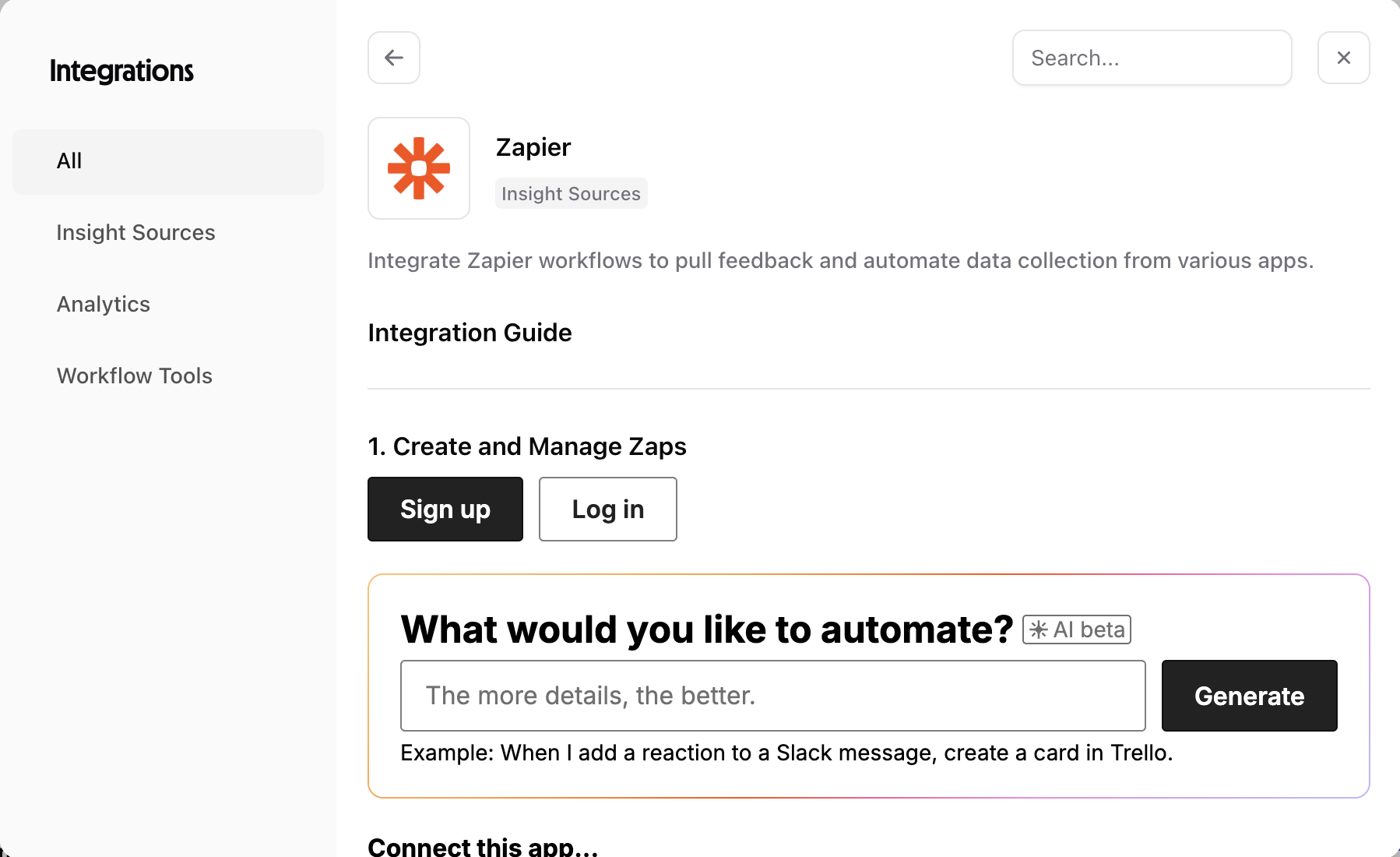
2
Create your first Zap
Use Squad’s embedded Zapier UI to build workflows or select one of the Squad ready-made presets: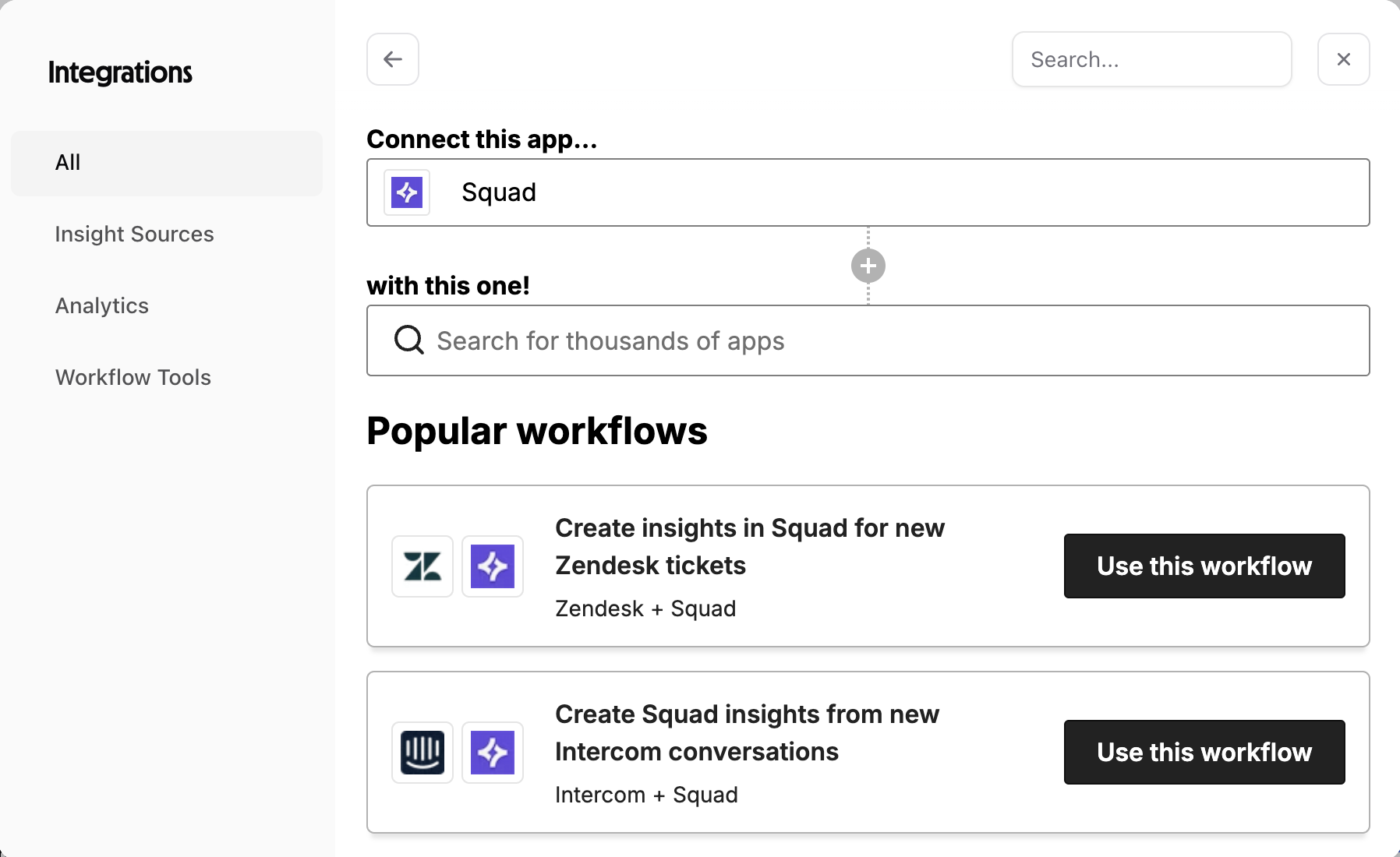
- Click Create and Manage Zaps
- Describe what you want to automate
- Example: “When I add a reaction to a Slack message, create a card in Trello”
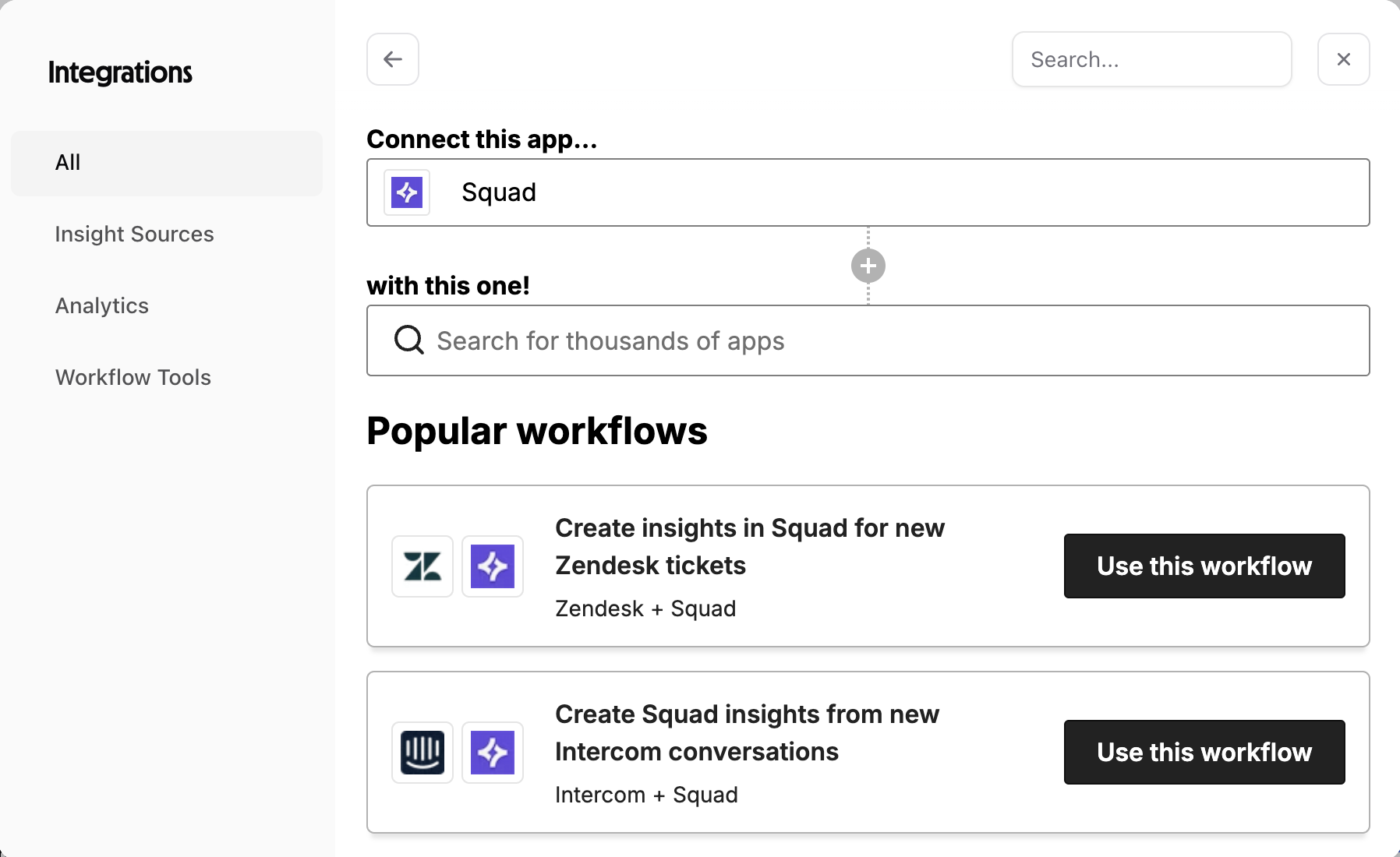
3
Choose a trigger app
Select which app starts your workflow:
- Search from 5,000+ available apps
- Common choices: Zendesk, Intercom, HubSpot, Gmail
- Configure trigger conditions
4
Set Squad as the action
Configure what happens in Squad:
- Create Insight: Add feedback to Squad
- Create Opportunity: Generate new opportunities
- Update Status: Change solution progress
What Squad syncs
- Data imported
- Actions available
- Any trigger data: Support tickets, form responses, emails, messages
- Custom fields: Map any data from source apps to Squad insights
- File attachments: Screenshots, documents, and media
- Metadata: Timestamps, user info, tags, and categories
Popular workflows
Squad recommends these pre-built Zaps you can use immediately: Support ticket insights Zendesk + SquadCustomer conversation tracking
Intercom + SquadSales feedback loop
HubSpot + SquadForm response analysis
Google Forms + SquadPro tip: Use Zapier’s filters to only send high-value feedback to Squad. For example, only sync support tickets from enterprise customers or with specific tags.
Building custom Zaps
Trigger examples
- Email: When starred emails mention your product
- CRM: When deals are lost due to product gaps
- Survey: When NPS scores are below threshold
- Calendar: After user interview meetings end
Squad actions
- Create Insight
- Title: Map from trigger data
- Description: Full context from source
- Category: Auto-tag based on source
- Priority: Set by trigger conditions
- Create Opportunity
- Link to goal automatically
- Include evidence from trigger
- Set impact score based on data
- Update Roadmap
- Change solution status
- Add progress notes
- Notify assigned team
Troubleshooting
Zap not triggering- Check trigger app permissions
- Verify filter conditions aren’t too restrictive
- Test with sample data in Zapier
- Ensure all required fields are mapped
- Check if data exists in trigger app
- Review Zap history for errors
- Enable duplicate detection in settings
- Add unique identifier to insights
- Use Zapier’s built-in deduplication