Category: Knowledge Sources
Overview
The Notion integration syncs your Notion workspace with Squad, transforming your product documentation, meeting notes, into a knowledge base. Squad analyses your Notion pages to surface patterns, validate assumptions, and keep your product strategy aligned with documented decisions.Benefits
Centralise product knowledge: Sync product docs, user research notes, and strategy documents from Notion to keep Squad’s knowledge base current. Context-aware insights: Squad’s agents consult relevant Notion pages, ensuring every decision has your full context behind it. Single source of truth: Changes in your Notion workspace are picked up on each sync, updating Squad’s understanding of your product strategy and decisions.Setup guide
1
Connect Notion account
- Go to Workspace dropdown → Integrations in Squad
- Find Notion and click Connect
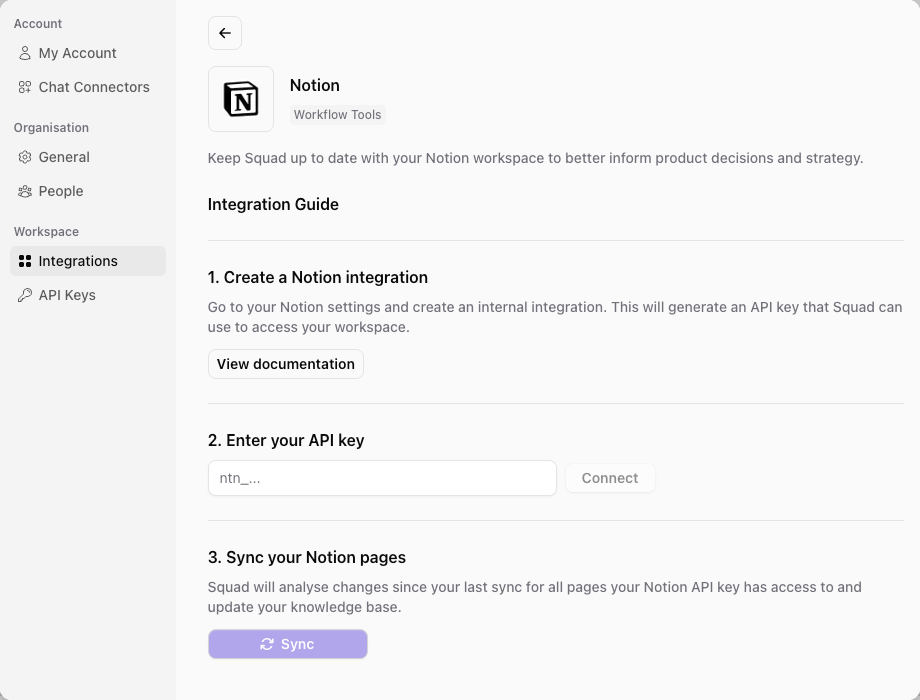
2
Enter your API key
- Go to your Notion profile and create an internal integration
- This will generate an API key that Squad can use to access your workspace
- Copy the API key and paste it into Squad
- Click the Connect button
Pro tip: Grant your Notion integration access to specific workspaces or pages containing product-related content. This keeps Squad focused on relevant
information without syncing personal or unrelated pages.See Notion’s documentation for detailed steps on creating an internal integration.
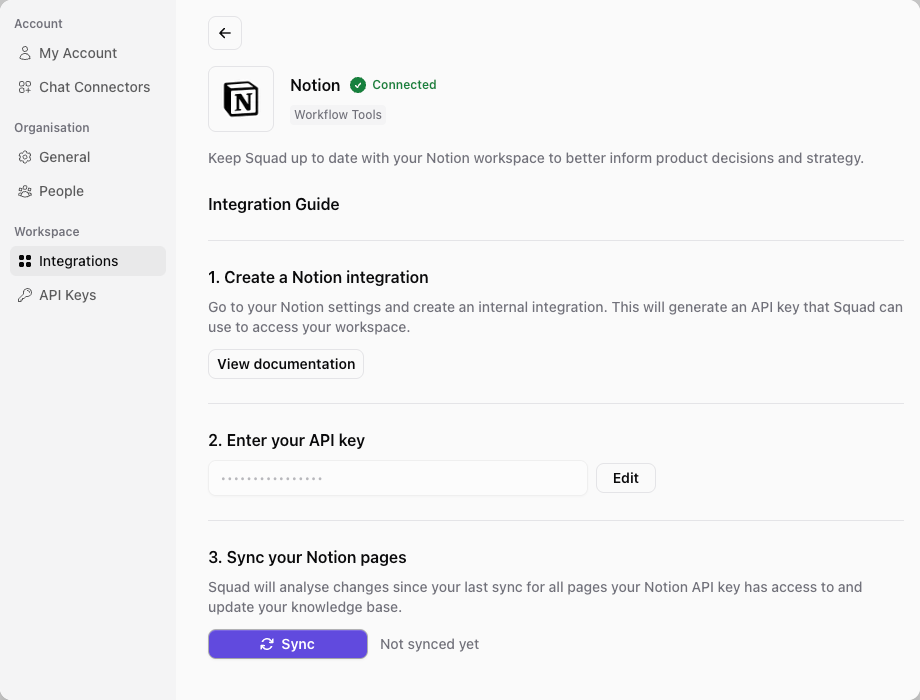
3
Sync your Notion pages
- Click the Sync button to kick off a sync of your Notion workspace.
- Squad will analyse changes since your last sync for all pages your Notion API key has access to
- Watch the status of your Notion knowledge in the Workspace node on the Strategy canvas.
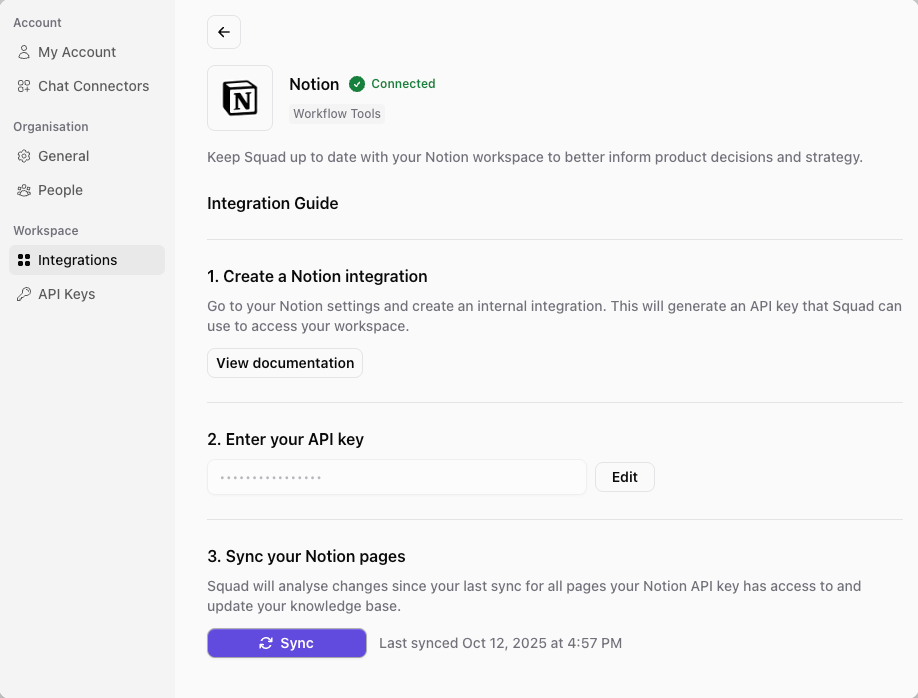
What Squad syncs
- Data imported
- Update frequency
- Pages and databases: All pages and database entries your API key can access
- Content blocks: Text, headings, lists, and embedded content
- Page properties: Titles, tags, dates, and custom properties
- Comments: Comments on pages and database entries
- Last edited metadata: Timestamps and editor information
Common use cases
- Product documentation sync: Keep product requirements, specs, and technical documentation accessible to Squad’s insight engine
- User research repository: Sync interview notes, research findings, and user feedback documented in Notion
- Meeting notes integration: Connect team decisions and action items from meeting notes to product opportunities
Best practices
High value pages ✅ Good: Product roadmap pages, user research notes, customer feedback compilations- Structured product information
- Rich context for decisions
- Non-product content
- Creates noise and distracts from key insights
Troubleshooting
Sync not working- Verify your API key is valid and hasn’t expired
- Check that your integration has access to the pages you want to sync
- Ensure your Notion workspace is accessible
- Confirm the integration has permission to access specific pages
- Check if pages are archived or deleted in Notion
- Verify workspace selection in integration settings
- Large workspaces may take time to sync initially
- Subsequent syncs are faster as they only process changes
- Consider limiting integration access to product-relevant pages