Category: Insight Sources
Overview
The Typeform integration brings structured user research directly into Squad’s discovery engine. Squad analyzes survey responses to identify patterns, validate assumptions, and quantify user needs with statistical confidence.Benefits
Validate with confidence: See exactly how many users experience each problem, with demographic breakdowns and statistical significance. Connect qual and quant: Squad links open-ended responses to rating questions, showing not just what users want but how much it matters to them. Automated insight extraction: AI analyzes free-text responses to surface themes you might miss in manual review.Setup guide
1
Connect Typeform account
- Go to Workspace dropdown → Integrations in Squad
- Find Typeform and click Connect
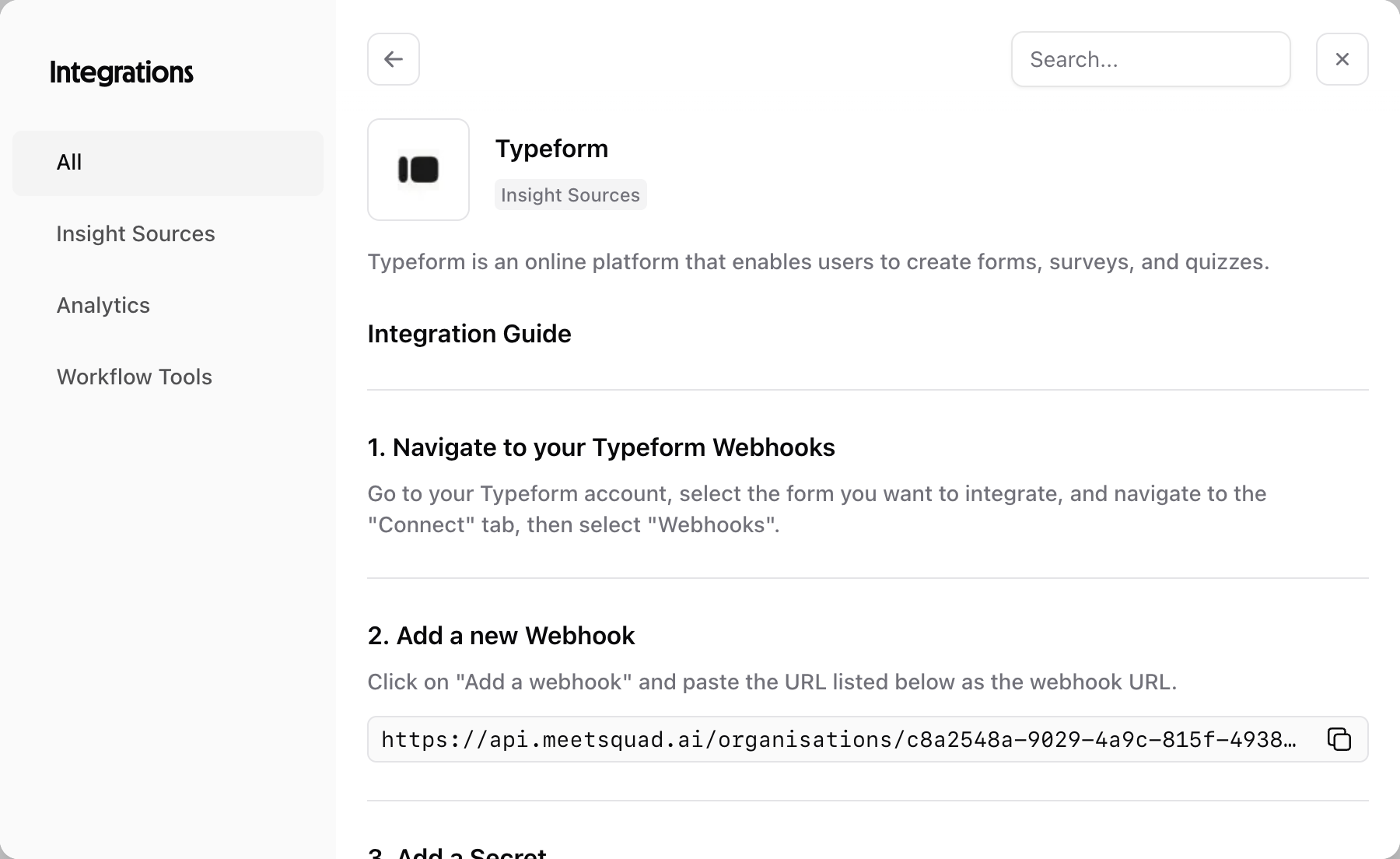
- Log in to your Typeform account
- Select the form you want to integrate
- Navigate to the “Connect” tab, then select “Webhooks”
2
Configure Typeform
- Click on
Add a webhookand paste the URL listed in Squad as the webhook URL - Enter the secret key provided in Squad in the Typeform “Secret” field
- Make sure to toggle the webhook to “Enabled” and save your changes
3
Monitor Squad Insights
And that’s it! Monitor your Squad Insights page for new insights and actionable opportunities from your Typeform responses.
What Squad syncs
- Data imported
- Update frequency
- Survey responses: All completed and partial responses
- Question types: Multiple choice, ratings, scales, and open text
- Respondent data: Timestamps, completion rates, and metadata
- Hidden fields: UTM parameters, user IDs, and custom data
- File uploads: Images and documents shared by respondents
Survey analysis features
Response clustering similar open-text responses:- Users who rate checkout poorly also mention “payment options”
- Low NPS scores correlate with “delivery time” complaints
- Feature requests cluster by user segment
- Response patterns over time
- Sentiment shifts after releases
- Emerging themes week-over-week
Common use cases
- Feature prioritization surveys: Rank feature requests by how many users need them and how critical they are
- Problem validation: Confirm assumptions about user pain points with quantitative data
- Persona research: Segment feedback by user type to build better solutions
Pro tip: Include a “How critical is this problem for you?” rating question after each open-ended problem description. Squad will use this to calculate impact scores automatically.
Best practices for surveys
Questions that generate insights ✅ Good: “What’s the most frustrating part of ordering food on our app?”- Surfaces specific problems
- Open-ended but focused
- Too broad
- Generates vague responses
- Problem + Impact
- “Describe a recent problem…” (open text)
- “How much did this impact you?” (1-5 scale)
- Feature + Frequency
- “Which features would you like?” (multiple choice)
- “How often would you use this?” (frequency scale)
Troubleshooting
No responses syncing- Check if webhook is active in Typeform settings
- Verify form is published and receiving responses
- Ensure form is selected in Squad integration settings
- Some question types (e.g., decorative) aren’t imported
- Hidden fields must be properly configured
- Logic jumps may affect response structure
- Very short responses may not categorize well
- Ensure language settings match survey language
- Check question mapping configuration